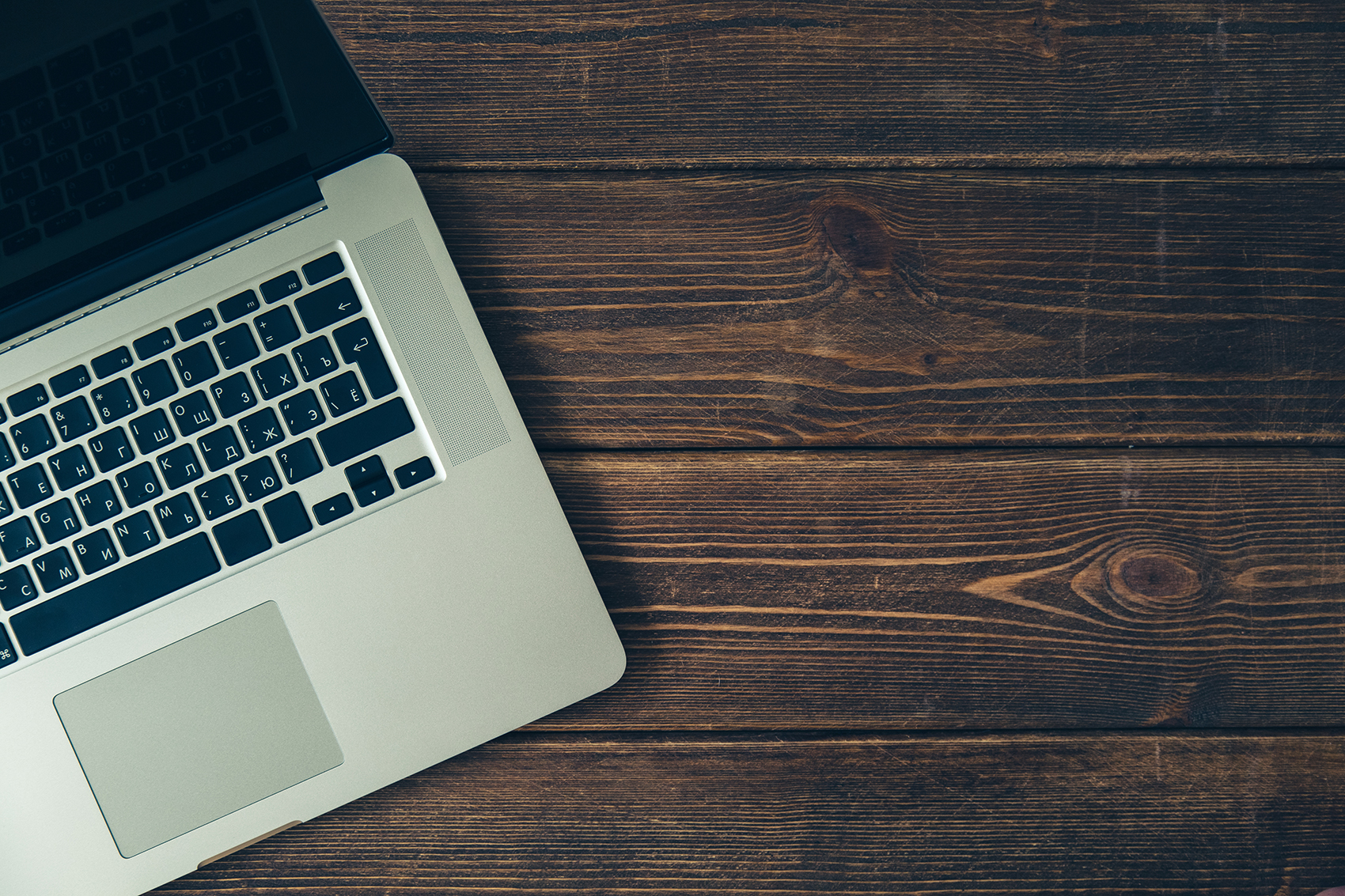Apple is a box of surprises and its hidden features make me always Wow! From the front, Apple macOS offers various new features but they are quite expensive and you can these convenient new features to your Mac by paying a certain amount, such as the ability to copy text from any image, or AirPlay from your iPhone to iPad to your Mac.
Fortunately, I am here talking about what you can get using monetary sources, here we will tell you about the current superpowers you’re having on your Mac. If you want to know what are those power you can flex on your Mac, make sure to you read the complete article.
Superpowers on Mac
- Yearly updates
- Customize the control and menu bar
- Sign your document on Mac
- Open your iPad’s display on Mac
- Use Mac alternatives instead of Google Docs
- Use your iPhone as a scanner
- Install your favorite iPhone apps on Mac
How to Flex Your Superpowers on Mac
Find out the hidden features and powers on your Mac that gives you the experience of Mac Pro on Mac.
Yearly updates
Proper updates are necessary to enjoy your Mac experience and every time you update your phone, you enhance your experience and joy after updates. OS and software updates add new features, and they also continue to optimize your computer and develop the important security updates as well. So, to keep this continue, make sure you keep your Mac updated whenever a new update is available. However, when the update release, it’s perfectly fine to wait a day or two to make sure no major bugs slipped through testing undetected. What you need to do for updates, just navigate to System Preferences >Software Updates.
Customize the Control Center and menu bar
Control Center is one the best thing added to macOS Big Sur. It makes it easy to alter any setting direct from Control Center. Using the Control Center, you just have to click on the icon, select the setting you want to change and that’s it.
But, there is a lot more you can do with Control Center. You can customize the setting as you find it convenient to access. For example, if you want to access any setting like Wi-Fi quickly, you can add the Wi-Fi setting on the Menu bar so that you can access it more quickly. For that, you just have to drag that icon out of it and place it on your Menu Bar.
Sign your document on Mac
If you want to send an important document via your Mac, make sure you sign it. You can use MacOS hidden features name Preview app to sign your document. What you need to do is, just open the document you want to sign in Preview, then click on the Pencil icon at the top, followed by the signature logo. You can also use your iPhone to create and save your signature, which is then added to your document.
Open your iPad’s display on Mac
It’s convenient and fun to use your iPad on your Mac. You don’t need any cable to connect both; it’s a completely wireless connection and takes just a second to turn on. You will use your iPad as an external display for your Mac. It will give you another screen and more space, and you can even continue to use your iPad and other apps on this screen. Remember, your iPad will need to have iPadOS 13 or later installed, and your Mac will need MacOS Catalina or newer.
Here’s how you can do so, go to Control Center and select Display.
Now, select your iPad on your Mac. Otherwise, you can open System Preferences on Mac and open the Sidecar Settings.
Use Mac alternatives instead of Google Docs
Mac comes with built-in apps Pages, Numbers, and Keynote and these are perfectly Google equivalent of Docs, Sheets, and Slides, as well as Microsoft’s Word, Excel, and PowerPoint. You might be thinking, why I am saying all these without any reason, actually there is a reason. One of the biggest reason or draw to Google Docs is the ability to share and collaborate in real-time with fellow users using your favorite web browser. It’s good, no doubt. However, Apple also has a built-in collaboration tool; even for the people, you’re working with who don’t have Mac. You can send them an invite to any document by clicking on the Collaborate button and can also set the permission to access the document.
Use your iPhone as a scanner
Another Mac’s great app I really like is MacOS built-in scanning app. It helps to scan the document. You can check if the apps support this feature or not, right-click in any text field, and look for a section with your nearby iPhone listed. In this section, you will get the option(s) supported by the app. You can select the option that works best for you and then unlock your device. Doing so will automatically open the screen based on your selection of options, and once you’re done it will be added to your document.
Install your favorite iPhone apps on Mac
As most of the latest Mac computer uses the same type of processor that powers on your iPhone or iPad, you can install and use your iPhone and iPad apps on your Mac easily. You can do so by using your Mac app store search. Use the search box and enter the name of the app you want to install on Mac. Remember that the search results default to Mac apps, after entering your search terms in the search box, you need to click on iPhone and iPad Apps at the top of the results.
Final Words
Hey guys! This was the guide about “how to flex your superpowers on Mac.” There is always something that missed by most iOS users, as Apple’s creativity is limitless. Some exciting apps and features we have discussed in this article, I hope you liked it. But, there is a lot more you can find on your Mac, so stay updated with Mac updates.