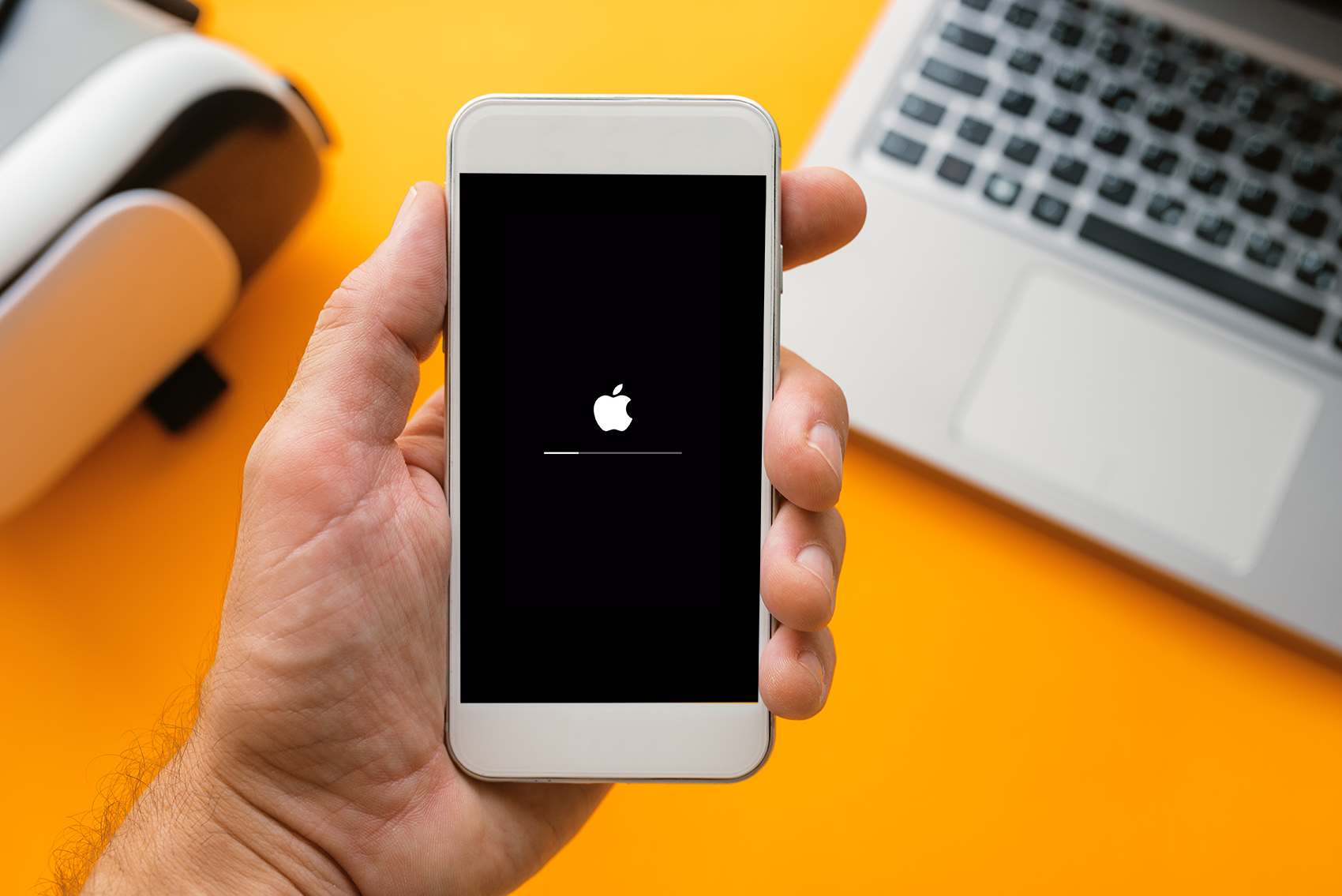Apple unveils iOS 15 update back in June, and now iOS 15 update launched on Sept.20, 2021. Here, what are iOS 15 new features and how you can get ready your iPhone for iOS 15 latest version? Follow the steps to update your iPhone to iOS 15.
Before you get into steps for updating iOS, find out the new features you will get to access after updating your iOS 15. And some other steps you should take to successfully update to iOS 15.
Enhance the Experience of iPhone with new features of iOS 15
Find out the new and amazing features of iOS 15 below.
Facetime-SharePlay
This time FaceTime is gives you a better experience than the older version with the SharePlay feature. SharePlay is a new feature that allows users to share experiences during FaceTime calls such as watching movies on Apple TV, share screen, listen music, access to other pages on-screen, automatic adjusting volume system, Facetime as Video, audio, or text, and lot more. Moreover, now an Android user can also do FaceTime calls via web. You can invite your android user’s friends to join FaceTime calls right from their browser instantly and no login and account setup is required.
Focus
iOS 15 new feature called Focus helps users to reduce distraction and focus actually what they’re doing. A focus can filter notification and Home Screen pages based on what users wish to focus on at a particular time, while still allowing urgent notification through. Additionally, even after blocking the notification for temporary, their status is automatically displayed to other people in Messages, showing that a user is not currently available unless it’s urgent.
Photos
iOS 15 update has also something new for your precious gallery Photos. This new feature contain a considerable update to Memories, which now features a new design, integration with Apple Music, a more interactive user interface, and memory looks. Memories will recommend songs based on your Apple Music listening history, which will sync with videos and photos for a more personalized experience. Swiping through Memory mixes allows users to customize memories by auditioning different tracks with a distinct pace and atmosphere.
Safari
iOS 15 update has given a completely new look to Safari. Its interface and controls look like a new browser. Its controls now have been moved to the bottom of the screen to make them more accessible with one hand. There is a new, compact tab bar that floats at the bottom of the screen so that users can easily swipe between multiple tabs. It has also made your search activity easier with the Smart Search field. For the very first time, Safari also gains a customizable start page and mobile web extensions. Moreover, iOS 15 update comes with new Safari privacy protection that includes Intelligent Tracking Prevention that prevents trackers from profiling you using your IP address, and Safari also upgrades sites automatically to support HTTPS from insecure HTTP.
Actually, there are immense updates in the previous apps and some new features have also been launched with iOS 15 update. And covering all of these is really difficult. But, before upgrading to iOS 15, if you want to know deeply what you will get with iOS update, please comment down below and we will create a complete guide on All new features of iOS 15 update so that you can understand it properly. Otherwise, if you’re already iPhone for a very long time, then you can visit Apple iOS 15 Update Features for complete details of iOS 15 new features.
How to check if my iPhone is compatible to iOS 15 or not
Before you update to iOS 15, make sure to check your device is compatible with iOS 15. Here’s the full list of iPhones and iPads that will support Apple’s new software update.
iPhone Compatible Versions
| iPhone 8 Plus | iPhone 7 |
| iPhone 7 Plus | iPhone 6S |
| iPhone 6S Plus | iPhone SE (both generations) |
| iPod Touch (7th generation) | iPhone XS |
| iPhone XS Max | iPhone XR |
| iPhone X | iPhone 8 |
| iPhone XS | iPhone XS Max |
| iPhone XR | iPhone X |
| iPhone 8 | iPhone 11 Pro |
| iPhone 11 Pro Max | iPhone 13 |
| iPhone 13 Mini | iPhone 13 Pro |
| iPhone 13 Pro Max |
iPads Compatible Versions
| iPad Pro 12.9-inch (all generations) |
| iPad Pro 11-inch (all generations) |
| iPad Pro 10.5-inch |
| iPad Pro 9.7-inch |
| iPad (5th generation and later) |
| iPad Mini (4th generation and later) |
| iPad Air (2nd generation and higher) |
Backup your iPhone or iPad before updating to iOS 15
Before you update to iOS 15, make sure to take a complete backup of iPhone. Follow steps to backup your iPhone or iPad before updating to iOS 15.
Backup iPhone using iCloud
Excellent feature iCloud backup comes on every iPhone with at least iOS 5, iCloud will back up your iPhone’s data automatically, but first, you have to turn the feature on.
1.Go to Settings on your iPhone and click on Apple ID at the top of the screen.
2. Tap iCloud>Backup. Turn on iCloud Backup if it isn’t already turned on. Backup automatically backs up your iPhone daily when the iPhone is connected to power, locked, and on Wi-Fi.
3. If you want to take back up now, then click “Back Up Now.”
4. If you want to view your iCloud backups, go to settings >your name>iCloud>Manage>Storage>Backups. You should see your latest backup listed.
Note: iCloud will attempt to start a backup of your data every 24 hours or so, as long as your iPhone or iPad is connected to Wi-Fi and into charging. Most of the time this will happen while you sleep.
Backup iPhone to Mac
First of all, connect your iPhone to Mac with the aid of a USB cable and make a connection between the two. Now open the Finder and click on your iPhone.
You need to choose the backup option now. You will have two options under the “Backups” section- Back up the essential data on your iPhone to iCloud, and Back up all of the information on your iPhone to this Mac.
Hit on the “Back up now” button. If you encrypt the backup, it will prompt you to enter a password; you’ll need to enter the password in order to begin the backup process. It may take a few minutes to be done or time depends on the data you are backing up.
How to update to iOS 15
Here’s how to update your iPhone to iOS 15.
First of all, navigate to Settings > General > Software Update. You might have to click on Upgrade to iOS 15 at the bottom of the screen and then Download and Install.
If prompted, enter your iPhone passcode. You need to agree to Apple’s terms and conditions, and you will see Update Requested on the screen.
Once downloading begins, you’ll see a time estimate bar up top for downloading the upgrade. Your phone will then need to reboot, which could also take a few minutes.
Note: Make sure that your iPhone is otherwise up to date and there is enough space on your device.
Tip:
If you need your phone during day, there is option to Install Tonight. Your iOS 15 will install at night while you sleep during charging with a Wi-Fi connection.
There is also option available for automatic updates.
Go to Settings > General > Software Update > Automatic Updates.
Final Words
Hey guys! This was the guide about “Apple Unveils iOS 15 update: learn how to update to iOS 15.” Before you update your iPhone to the latest iOS 15 version, there are various things you should make sure about. After that, you should update your iPhone to iOS 15. Read the article and follow the complete steps for successfully update to iOS 15.